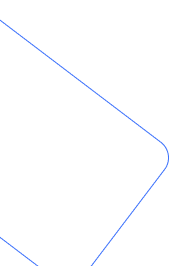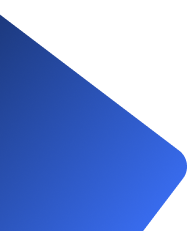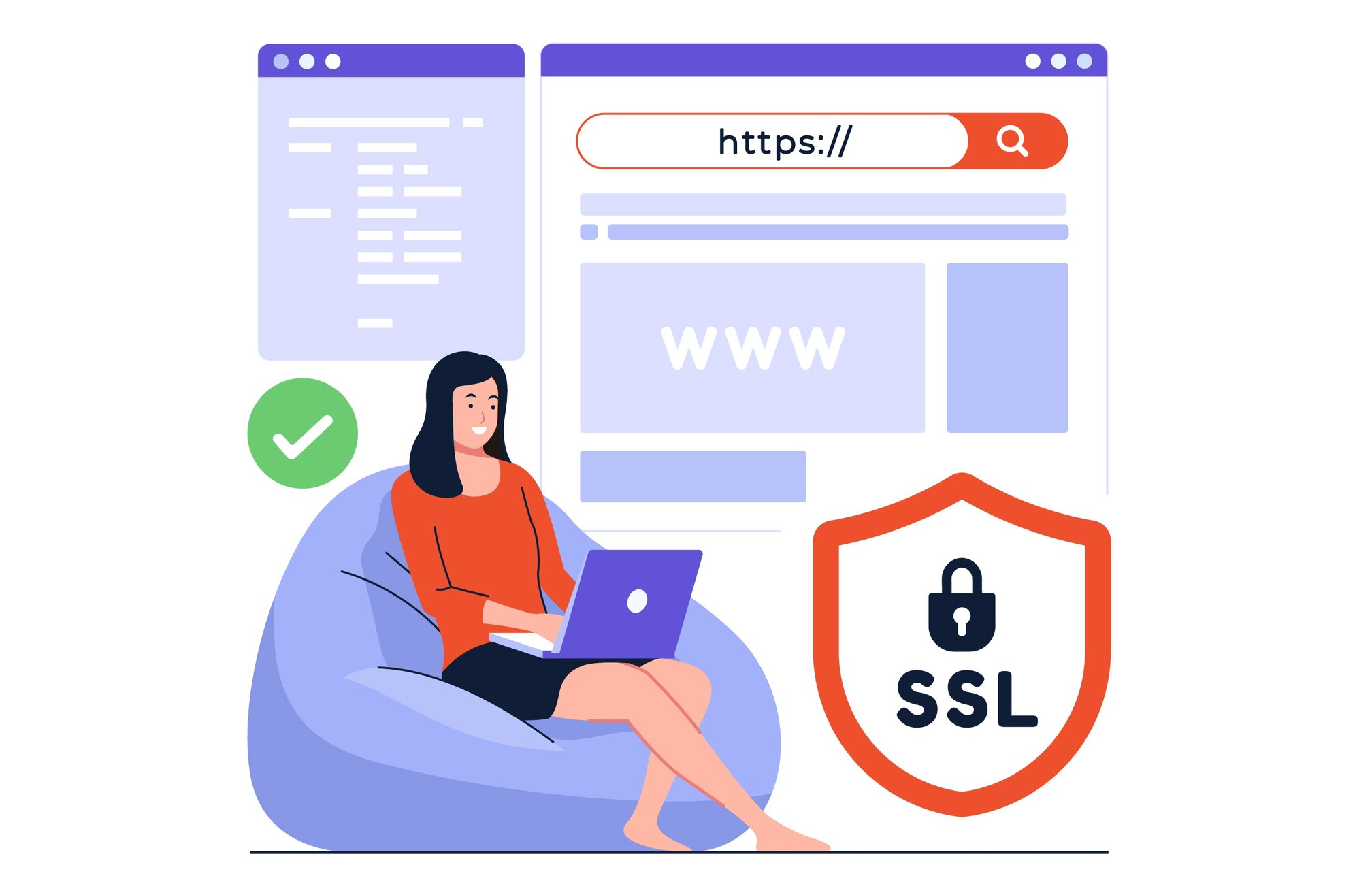
How to Set Up HTTPS/SSL for Free with Let’s Encrypt
In today’s digital era, website security is non-negotiable. If your site doesn’t use HTTPS, you risk losing trust, search engine rankings, and even potential customers. Thankfully, securing your website with SSL doesn’t have to cost a fortune — you can get it for free with Let’s Encrypt.
In this step-by-step guide, we’ll walk you through how to set up HTTPS/SSL for free with Let’s Encrypt, improve your site’s security, and boost your SEO in 2025.
Why HTTPS/SSL Matters
-
- Data Protection – Encrypts sensitive information between your website and users.
- Boosts SEO – Google gives preference to websites with HTTPS.
- Builds Trust – The padlock icon signals visitors that your site is safe.
- Required for Features – Many modern web technologies (like HTTP/2 and PWAs) need HTTPS.
Step-by-Step Guide to Set Up HTTPS/SSL with Let’s Encrypt
Step 1: Check Your Hosting Provider
-
- Many popular hosts (e.g., SiteGround, Bluehost, DigitalOcean) provide 1-click Let’s Encrypt SSL.
- If your host supports it, enable it from the control panel (cPanel, Plesk, or custom dashboard).
Step 2: Install Certbot (For VPS/Cloud Servers)
If you’re using AWS, GCP, Azure, or a VPS:
SSH into your server.
Install Certbot (Let’s Encrypt’s official tool). For example, on Ubuntu:
- sudo apt update
- sudo apt install certbot python3-certbot-nginx
Step 3: Generate & Install SSL Certificate
For Nginx:
- sudo certbot --nginx
For Apache:
Certbot will automatically configure your web server and renew certificates.
Step 4: Redirect HTTP to HTTPS
Update your Nginx or Apache configuration to force HTTPS.
Example for Nginx:
- server { listen 80; server_name yourdomain.com www.yourdomain.com; return 301 https://$host$request_uri; }
Step 5: Test Your SSL Setup/h5>
Visit your website using https://yourdomain.com.
Use SSL Labs Test to check if your SSL is installed correctly.
Step 6: Enable Auto-Renewal
Let’s Encrypt certificates are valid for 90 days, but Certbot can auto-renew them:
- sudo certbot renew --dry-run
Troubleshooting Tips
-
- If SSL is installed but showing errors, clear your browser cache.
- Make sure mixed content (HTTP images, scripts, or CSS) is updated to HTTPS.
- Check your DNS records are correctly pointing to your server.
Setting up HTTPS/SSL with Let’s Encrypt is one of the easiest and most cost-effective ways to secure your website in 2025. Not only does it protect your users, but it also improves your SEO rankings, trustworthiness, and overall performance.
Don’t wait — install your free SSL certificate today and make your website safe for every visitor!
Benefits With Our Service
- Technology Consultancy
- Maintenance And Support
- We Provide best services
- Requirements Gathering
- Business Growth

Our services offer tailored solutions to meet your unique needs, driven by an experienced team and innovative technologies. We enhance efficiency and prioritize user experience, ensuring customer satisfaction while delivering cost-effective, proven results that empower your business to thrive.