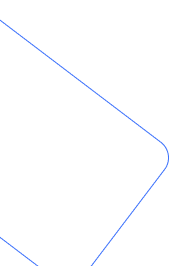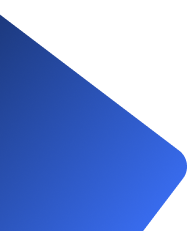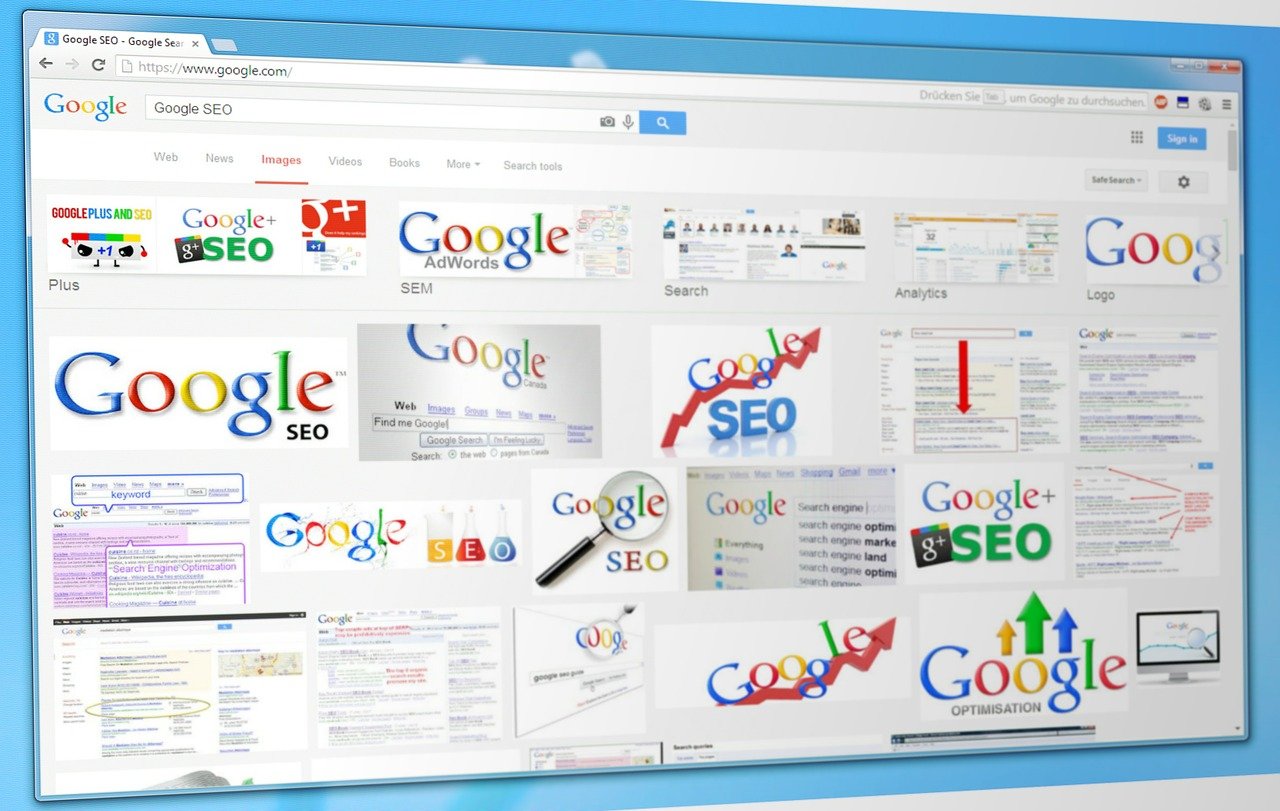
How to Add Google Analytics to Your Website (Step-by-Step Guide)
If you want to grow your online presence, understanding your website traffic is essential. Google Analytics is one of the most powerful and free tools that helps you track visitors, measure performance, and optimize your site for better results.
In this step-by-step guide, you’ll learn how to add Google Analytics to your website—even if you’re a beginner.
Why Use Google Analytics?
Before we dive into the setup, let’s look at why Google Analytics is important:
-
- Track visitors – See how many people visit your site and where they come from.
- Measure engagement – Understand how long users stay and which pages they view.
- Conversion tracking – Identify what’s driving sales, leads, or sign-ups.
- SEO insights – Learn which content brings the most traffic.
With this data, you can make smarter marketing and website decisions.
Step 1: Create a Google Analytics Account
-
- Click Start Measuring and sign in with your Google account.
- Enter your account name (e.g., your business name).
- Configure data sharing settings as per your preference.
- Click Next to move to property setup.
Step 2: Set Up a Property
-
- Enter a Property Name (e.g., "My Website Analytics").
- Select reporting time zone and currency.
- Click Next and add your business details.
- Choose your business category and size.
Step 3: Add Your Website Details
-
- Select Web as your platform.
- Enter your website URL and stream name.
- Enable Enhanced Measurement to track page views, scrolls, clicks, and more automatically.
4. Step 4: Get the Tracking Code
-
- Google Analytics will generate a Tracking ID and Global Site Tag (gtag.js) code.
- Copy the tracking code.
Step 5: Add the Tracking Code to Your Website
Depending on how your website is built:
-
- HTML Website: Paste the tracking code inside the section of every page.
- WordPress: Use plugins like Site Kit by Google or add the tracking code in the theme header.
- Shopify / Wix / Squarespace: Paste the tracking ID in the built-in Google Analytics integration settings.
Step 6: Verify Installation
-
- Go back to your Google Analytics dashboard.
- Click on Realtime Reports.
- Open your website in a new tab and see if your visit appears.
Best Practices for Google Analytics
-
- Link with Google Search Console for better SEO data.
- Set up Goals and Conversions (e.g., form submissions, purchases).
- Enable Google Ads integration if you run paid campaigns.
- Regularly review reports to improve your website’s performance.
Adding Google Analytics to your website is a must-have step for tracking and growing your online presence. It gives you powerful insights into your visitors’ behavior, helping you make data-driven decisions.
If you haven’t set it up yet, follow the above steps today and start monitoring your website’s performance with ease.
Benefits With Our Service
- Technology Consultancy
- Maintenance And Support
- We Provide best services
- Requirements Gathering
- Business Growth

Our services offer tailored solutions to meet your unique needs, driven by an experienced team and innovative technologies. We enhance efficiency and prioritize user experience, ensuring customer satisfaction while delivering cost-effective, proven results that empower your business to thrive.